思考:
卡顿
CPU和GPU
在屏幕成像的过程中,CPU和GPU起着至关重要的作用
CPU(Central Processing Unit,中央处理器)
对象的创建和销毁、对象属性的调整、布局计算、文本的计算和排版、图片的格式转换和解码、图像的绘制(Core Graphics)GPU(Graphics Processing Unit,图形处理器)
纹理的渲染
在iOS中是双缓冲机制,有前帧缓存、后帧缓存。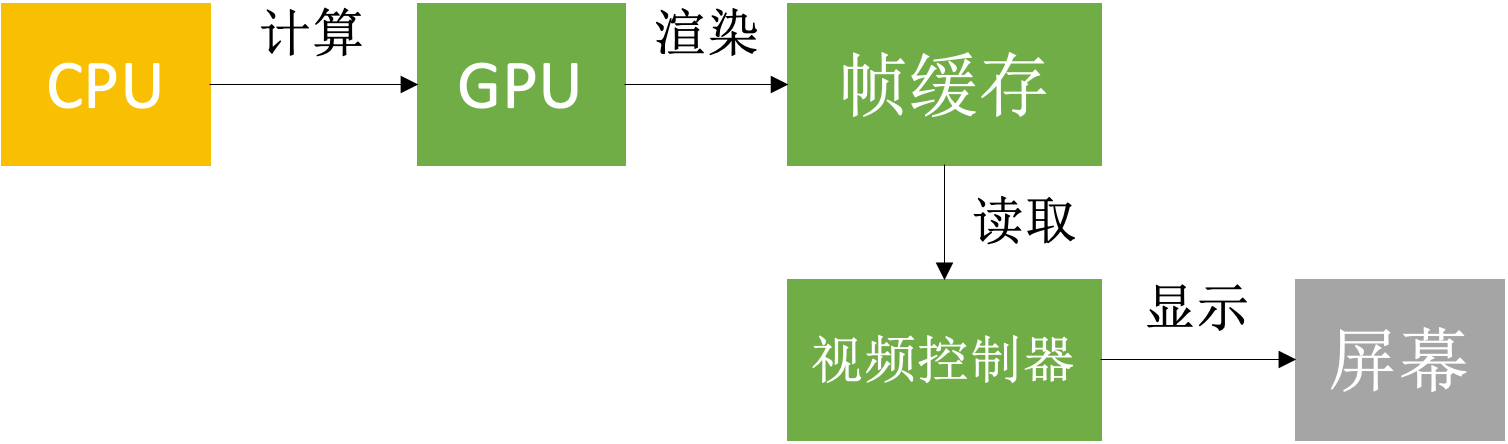
屏幕成像原理
显示器上的所有图像都是一线一线的扫描上去的,无论是隔行扫描还是逐行扫描,显示器,都有2种同步参数——水平同步和垂直同步。
水平同步脉冲(Horizontal synchronization pulse, Hsync)加在两个扫描行之间。它是一个短小的脉冲,在一行扫描完成之后,它就会出现,指示着这一行扫描完成,同时它也指示着下一行将要开始。 水平同步脉冲出现后,会有一小段叫horizontal back porch的时间,这段时间里的像素信号是不会被显示出来,过了这一小段时间之后,电子枪就开始扫描新的一行,将要显示的内容扫描到显示器上。
垂直同步脉冲(Vertical synchronization, Vsync)是加在两帧之间。跟水平同步脉冲类似,但它指示着前一帧的结束,和新一帧的开始。 垂直同步脉冲是一个持续时间比较长的脉冲,可能持续一行或几行的扫描时间,但在这段时间内,没有像素信号出现。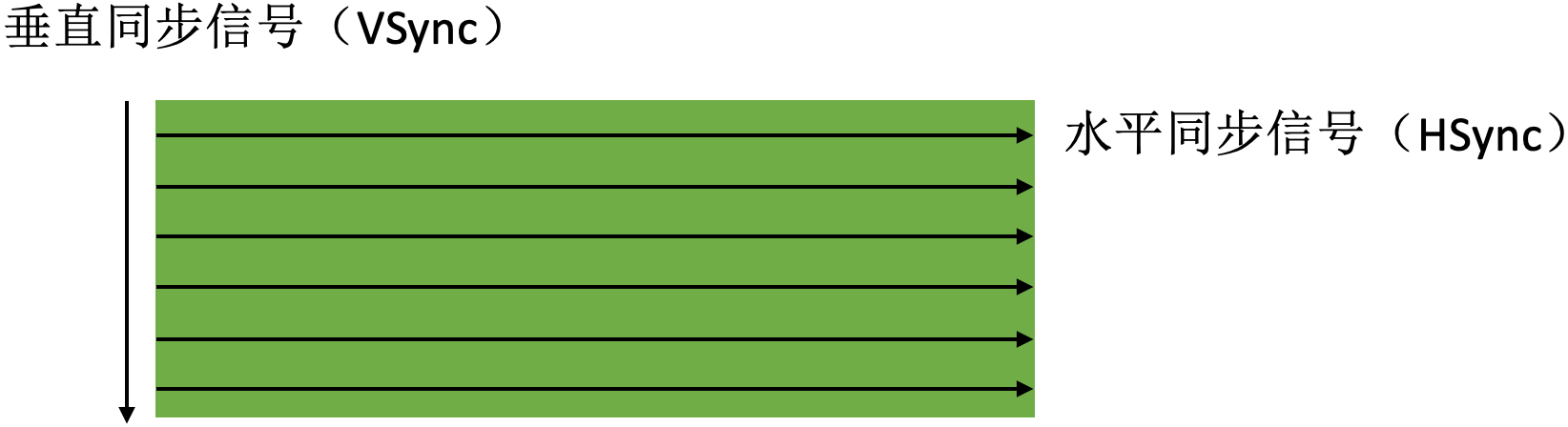
卡顿产生的原因
红色箭头表示CPU处理过程,蓝色箭头表示GPU处理过程,箭头的长短代表处理时间的长短。按照60FPS的刷帧率,每隔 16ms 就会有一次 VSync 信号: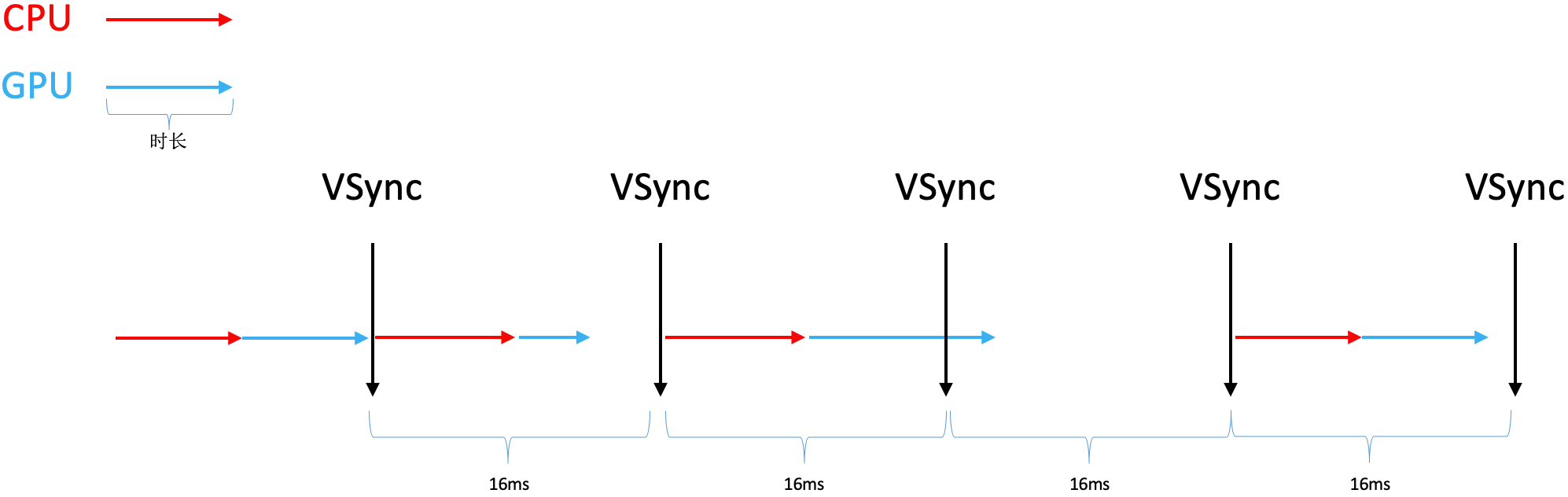
在图像渲染的过程中主要有三种情况(图中从左至右):
第一种情况:CPU和GPU处理完成后,正好有一次 VSync 信号,将刚刚处理好的帧数据渲染到屏幕上;
第二种情况:CPU和GPU处理完成后,因为用时较短,VSync 信号过了一会才到,将刚刚处理好的帧数据渲染到屏幕上;
第三种情况:CPU和GPU处理完成后,因为用时较长错过了一次 VSync 信号,这条被错过的 VSync 信号只能将之前处理好的帧数据再次渲染到屏幕上,而这一次处理好的帧数据就要等下一次 VSync 信号才能渲染到屏幕上;
第三种情况就是卡顿产生的原因。分析第三种情况可以看出,卡顿产生的主要原因是CPU、GPU处理时间的长短,那么解决卡顿的主要思路就是尽可能减少CPU、GPU资源消耗。
卡顿优化
CPU
尽量用轻量级的对象
比如用不到事件处理的地方,可以考虑使用 CALayer 取代 UIView;
基本数据类型能用 int 的就不要用 NSNumber;不要频繁地调用 UIView 的相关属性,比如 frame、bounds、transform 等属性,尽量减少不必要的修改;
- 尽量提前计算好布局,在有需要时一次性调整对应的属性,不要多次修改属性;
- Autolayout 会比直接设置 frame 消耗更多的 CPU 资源;
- 图片的 size 最好刚好跟 UIImageView 的 size 保持一致;(避免CPU对不同size的图片进行伸缩计算)
- 控制一下线程的最大并发数量;
- 尽量把耗时的操作放到子线程,如:文本处理(尺寸计算、绘制)、图片处理(解码、绘制);
子线程绘制图片:
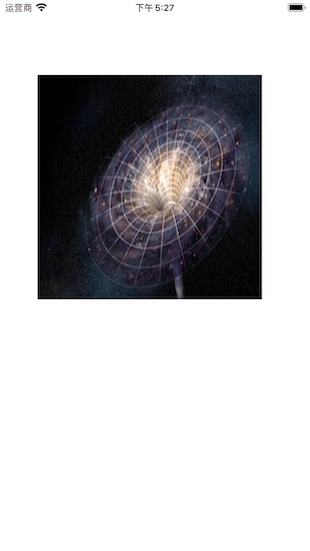
GPU
- 尽量避免短时间内大量图片的显示,尽可能将多张图片合成一张进行显示;
- GPU能处理的最大纹理尺寸是4096x4096,一旦超过这个尺寸,就会占用CPU资源进行处理,所以纹理尽量不要超过这个尺寸;
- 尽量减少视图数量和层次;
- 减少透明的视图(alpha<1),不透明的就设置 opaque 为 YES;
- 尽量避免出现离屏渲染;
离屏渲染
在 OpenGL 中,GPU 有2种渲染方式
On-Screen Rendering:当前屏幕渲染,在当前用于显示的屏幕缓冲区进行渲染操作;
Off-Screen Rendering:离屏渲染,在当前屏幕缓冲区以外新开辟一个缓冲区进行渲染操作;离屏渲染消耗性能的原因
1.需要创建新的缓冲区;
2.离屏渲染的整个过程,需要多次切换上下文环境,先是从当前屏幕(On-Screen)切换到离屏(Off-Screen);等到离屏渲染结束以后,将离屏缓冲区的渲染结果显示到屏幕上,又需要将上下文环境从离屏切换到当前屏幕;哪些操作会触发离屏渲染?
1.光栅化,layer.shouldRasterize = YES;
2.遮罩,layer.mask;
3.圆角,同时设置layer.masksToBounds = YES、layer.cornerRadius大于0;(考虑通过 CoreGraphics 绘制裁剪圆角,或者叫美工提供圆角图片)
4.阴影,layer.shadowXXX;(如果设置了layer.shadowPath就不会产生离屏渲染)
添加圆角:
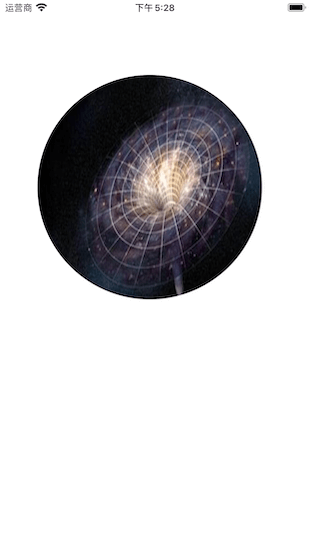
卡顿检测
平时所说的“卡顿”主要是因为在主线程执行了比较耗时的操作,可以添加 Observer 到主线程 RunLoop 中,通过监听 RunLoop 状态切换的耗时,以达到监控卡顿的目的。
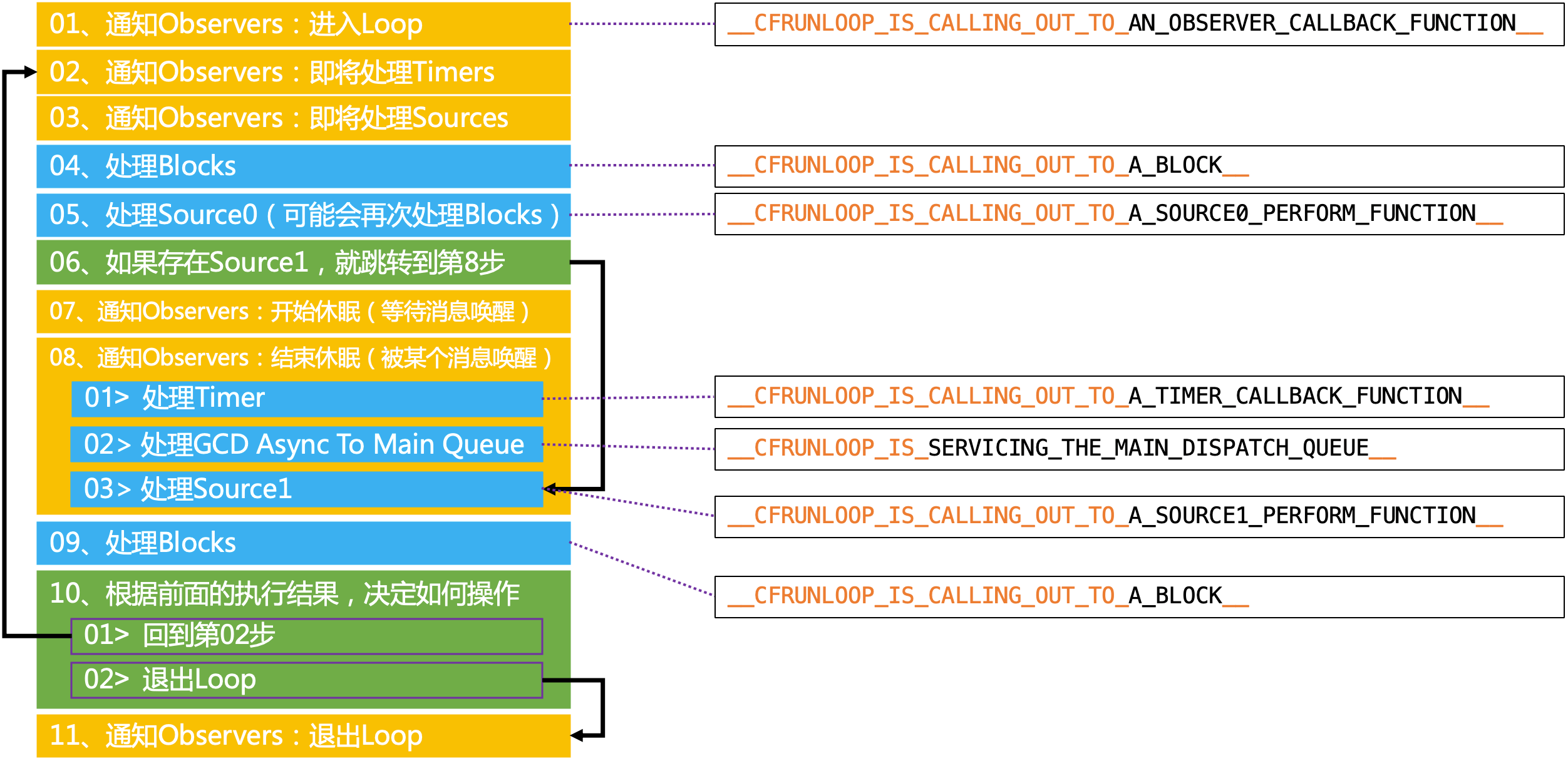
NSRunLoop 调用方法主要就是在 06 ~> 05 的循环,如果这段时间内耗时太长,就说明这段时间主线程出现卡顿。
LXDAppFluecyMonitor
使用 LXDAppFluecyMonitor 监测卡顿:
打印结果:
LXDAppFluecyMonitor 的核心代码:
耗电
耗电的主要来源
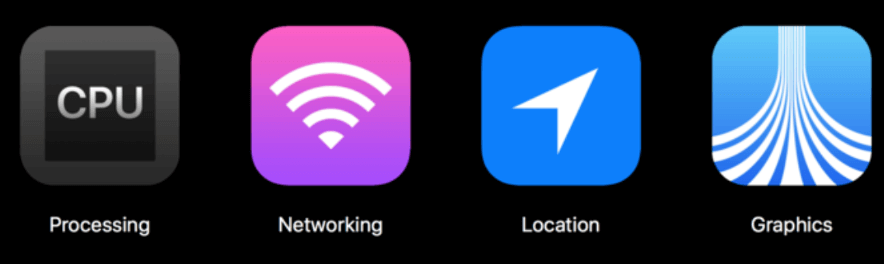
- CPU处理,Processing
- 网络,Networking
- 定位,Location
- 图像,Graphics
耗电优化
尽可能降低CPU、GPU功耗:
少用定时器
优化I/O操作
1.尽量不要频繁写入小数据,最好批量一次性写入;
2.读写大量重要数据时,考虑用dispatch_io,其提供了基于GCD的异步操作文件I/O的API。用dispatch_io系统会优化磁盘访问;
3.数据量比较大的,建议使用数据库(比如SQLite、CoreData);网络优化
1.减少、压缩网络数据;
2.如果多次请求的结果是相同的,尽量使用缓存;
3.使用断点续传,否则网络不稳定时可能多次传输相同的内容;
4.网络不可用时,不要尝试执行网络请求;
5.让用户可以取消长时间运行或者速度很慢的网络操作,设置合适的超时时间;
6.批量传输,比如,下载视频流时,不要传输很小的数据包,直接下载整个文件或者一大块一大块地下载。如果下载广告,一次性多下载一些,然后再慢慢展示。如果下载电子邮件,一次下载多封,不要一封一封地下载;定位优化
1.如果只是需要快速确定用户位置,最好用CLLocationManager的requestLocation方法。定位完成后,会自动让定位硬件断电;
2.如果不是导航应用,尽量不要实时更新位置,定位完毕就关掉定位服务;
3.尽量降低定位精度,比如尽量不要使用精度最高的kCLLocationAccuracyBest;
4.需要后台定位时,尽量设置pausesLocationUpdatesAutomatically为YES,如果用户不太可能移动的时候系统会自动暂停位置更新;
5.尽量不要使用startMonitoringSignificantLocationChanges,优先考虑startMonitoringForRegion:;硬件检测优化
1.用户移动、摇晃、倾斜设备时,会产生动作(motion)事件,这些事件由加速度计、陀螺仪、磁力计等硬件检测。在不需要检测的场合,应该及时关闭这些硬件;
启动
APP的启动
APP的启动可以分为2种
冷启动(Cold Launch):从零开始启动APP;
热启动(Warm Launch):APP已经在内存中,在后台存活着,再次点击图标启动APP;APP启动时间的优化,主要是针对冷启动进行优化
通过添加环境变量可以打印出APP的启动时间分析(Edit scheme -> Run -> Arguments)
1.DYLD_PRINT_STATISTICS设置为1;123456789Total pre-main time: 59.28 milliseconds (100.0%)dylib loading time: 52.30 milliseconds (88.2%)rebase/binding time: 126687488.9 seconds (190140774.5%)ObjC setup time: 7.95 milliseconds (13.4%)initializer time: 34.35 milliseconds (57.9%)slowest intializers :libSystem.B.dylib : 2.69 milliseconds (4.5%)libBacktraceRecording.dylib : 5.37 milliseconds (9.0%)libMainThreadChecker.dylib : 23.06 milliseconds (38.8%)2.如果需要更详细的信息,那就将
DYLD_PRINT_STATISTICS_DETAILS设置为1;123456789101112131415161718192021222324total time: 433.28 milliseconds (100.0%)total images loaded: 318 (311 from dyld shared cache)total segments mapped: 21, into 385 pagestotal images loading time: 299.19 milliseconds (69.0%)total load time in ObjC: 9.88 milliseconds (2.2%)total debugger pause time: 145.67 milliseconds (33.6%)total dtrace DOF registration time: 0.14 milliseconds (0.0%)total rebase fixups: 18,196total rebase fixups time: 0.32 milliseconds (0.0%)total binding fixups: 436,908total binding fixups time: 86.76 milliseconds (20.0%)total weak binding fixups time: 0.01 milliseconds (0.0%)total redo shared cached bindings time: 130.32 milliseconds (30.0%)total bindings lazily fixed up: 0 of 0total time in initializers and ObjC +load: 36.94 milliseconds (8.5%)libSystem.B.dylib : 2.94 milliseconds (0.6%)libBacktraceRecording.dylib : 6.00 milliseconds (1.3%)libobjc.A.dylib : 0.86 milliseconds (0.1%)CoreFoundation : 0.86 milliseconds (0.2%)libMainThreadChecker.dylib : 24.27 milliseconds (5.6%)total symbol trie searches: 1056780total symbol table binary searches: 0total images defining weak symbols: 32total images using weak symbols: 84APP的冷启动可以概括为3大阶段:dyld、runtime 和 main
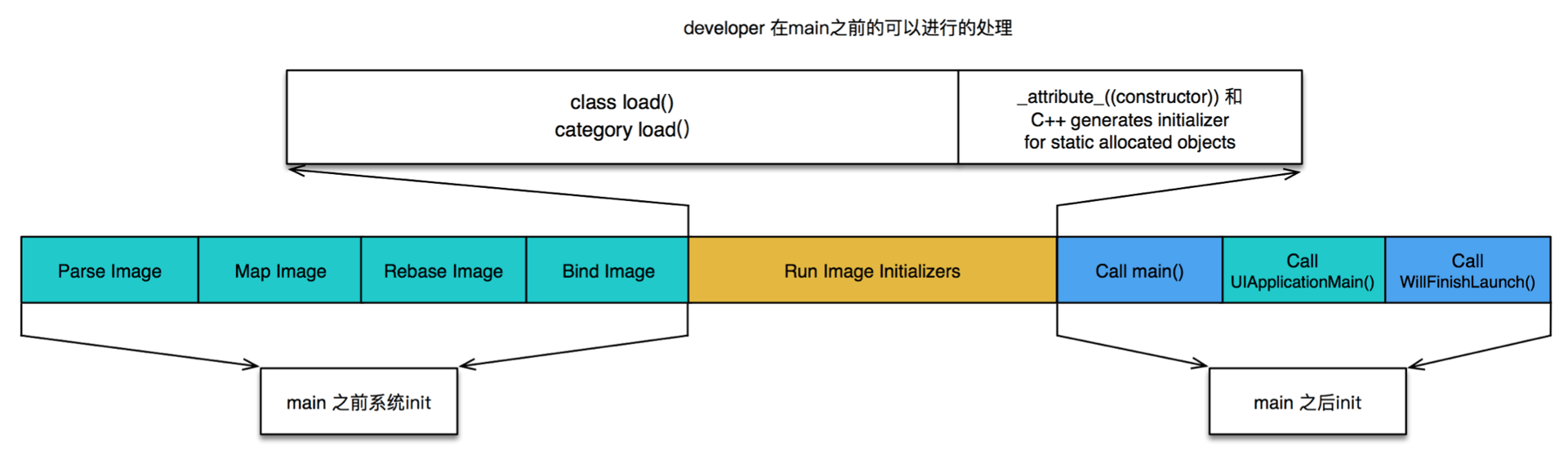
dyld
dyld(dynamic link editor),Apple的动态链接器,可以用来装载Mach-O文件(可执行文件、动态库等)。启动APP时,dyld 所做的事情有:
1.装载APP的可执行文件,同时会递归加载所有依赖的动态库;
2.当dyld把可执行文件、动态库都装载完毕后,会通知Runtime进行下一步的处理;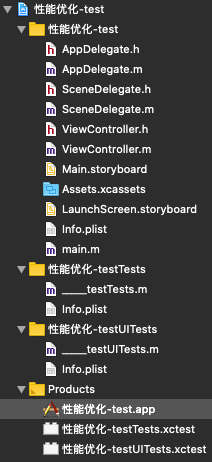
显示包内容: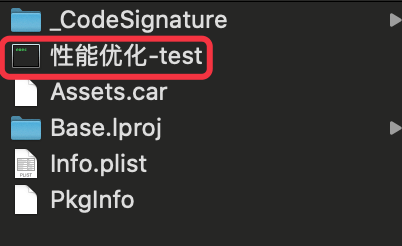
runtime
启动APP时,runtime 所做的事情有:
1.调用 map_images 进行可执行文件内容的解析和处理;
2.在 load_images 中调用 call_load_methods,调用所有 Class 和 Category 的 +load 方法;
3.进行各种objc结构的初始化(注册Objc类 、初始化类对象等等);
4.调用C++静态初始化器和 __attribute__((constructor)) 修饰的函数;(被 __attribute__((constructor)) 修饰的函数在程序启动时,系统会自动调用该函数)
|
|
上面就是 APP 启动时 dyld 和 runtime 全部的处理内容了,到此为止,可执行文件和动态库中所有的符号(Class,Protocol,Selector,IMP,…)都已经按格式成功加载到内存中,被 runtime 所管理。
main
1.APP 的启动由 dyld 主导,将可执行文件加载到内存,顺便加载所有依赖的动态库;
2.并由 runtime 负责加载成 objc 定义的结构;
3.所有初始化工作结束后,dyld 就会调用 main 函数;
4.接下来就是 UIApplicationMain 函数,AppDelegate 的 application:didFinishLaunchingWithOptions: 方法;
APP的启动优化
按照不同的阶段
dyld
1.减少动态库、合并一些动态库(定期清理不必要的动态库);
2.减少Objc类、分类的数量、减少Selector数量(定期清理不必要的类、分类);
3.减少C++虚函数数量;
4.Swift尽量使用struct;runtime
1.用+initialize方法和dispatch_once取代所有的__attribute__((constructor))、C++静态构造器、ObjC的+load;main
1.在不影响用户体验的前提下,尽可能将一些操作延迟,不要全部都放在application:didFinishLaunchingWithOptions:方法中;
2.按需加载
安装包瘦身
安装包(IPA)主要由可执行文件、资源组成:
资源
资源:图片、音频、视频等。
1.采取无损压缩;
2.去除没有用到的资源,工具 LSUnusedResources;
可执行文件瘦身
- 编译器优化:
1.Strip Linked Product、Make Strings Read-Only、Symbols Hidden by Default设置为YES;
2.去掉异常支持,Enable C++ Exceptions、Enable Objective-C Exceptions设置为NO,Other C Flags添加-fno-exceptions; - 利用 AppCode 检测未使用的代码:菜单栏 -> Code -> Inspect Code;
- 编写 LLVM 插件检测出重复代码、未被调用的代码;
- 生成 LinkMap 文件,可以查看可执行文件的具体组成
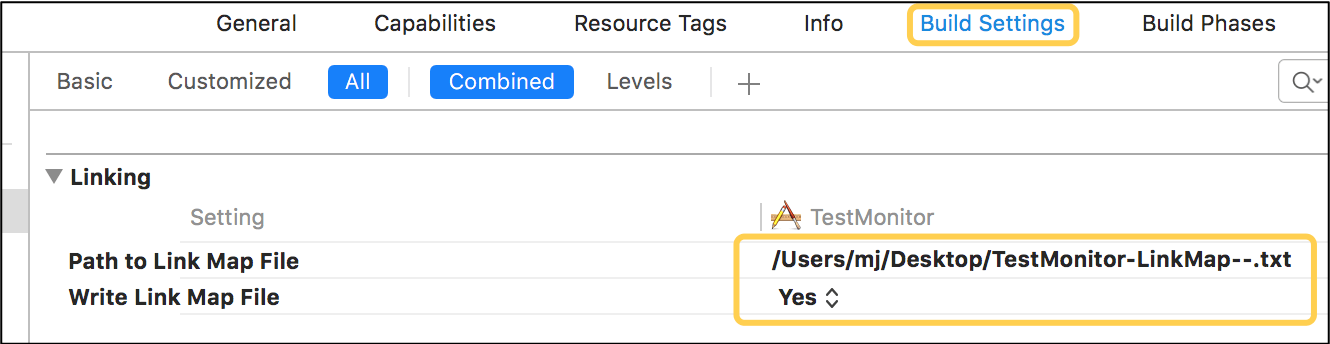
可借助第三方工具解析LinkMap文件,工具 LinkMap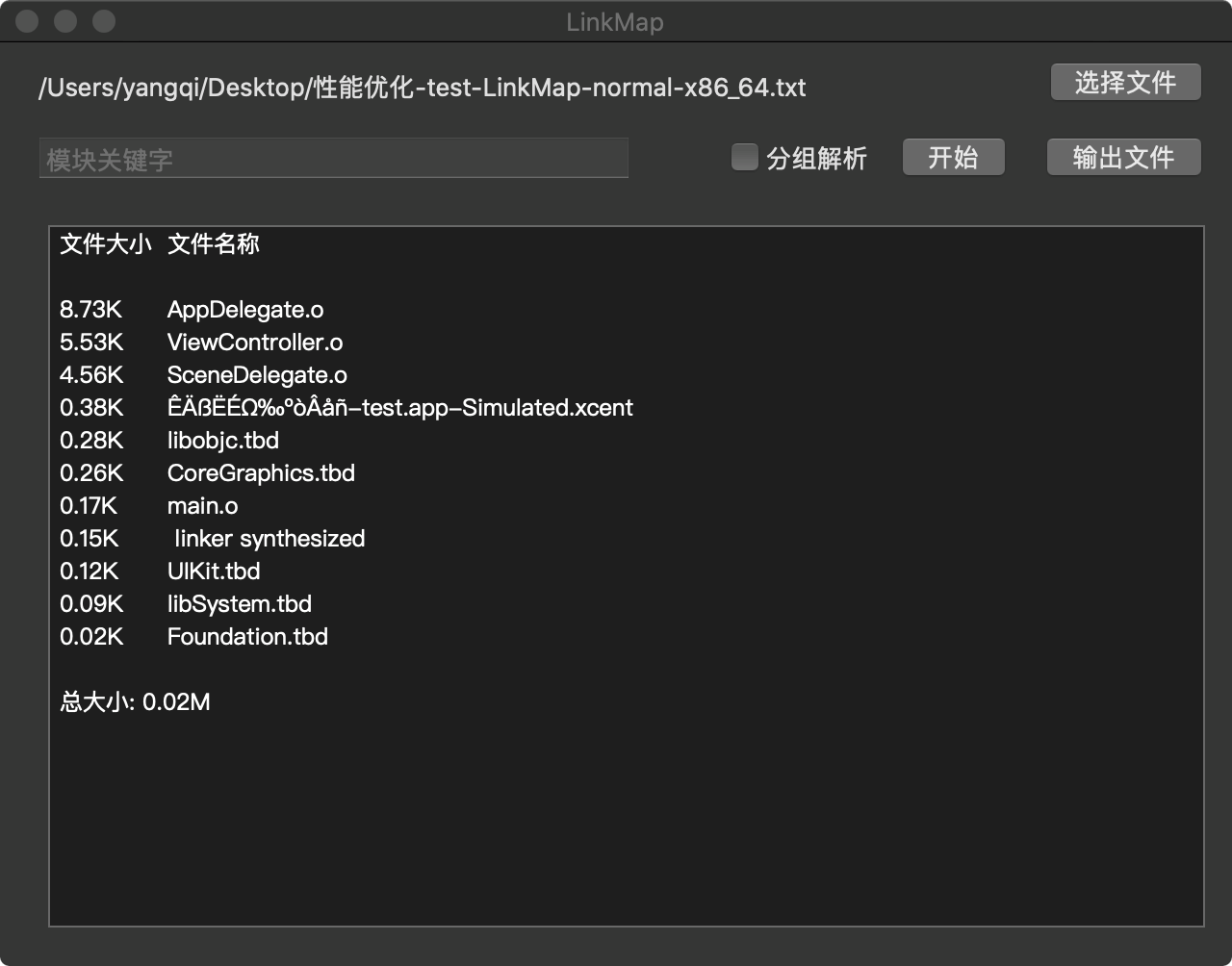
相关阅读
手机GPU
图形处理器
iOS应用千万级架构:性能优化与卡顿监控
CPU和GPU的设计区别
iOS 图像渲染原理
Matrix-iOS 卡顿监控