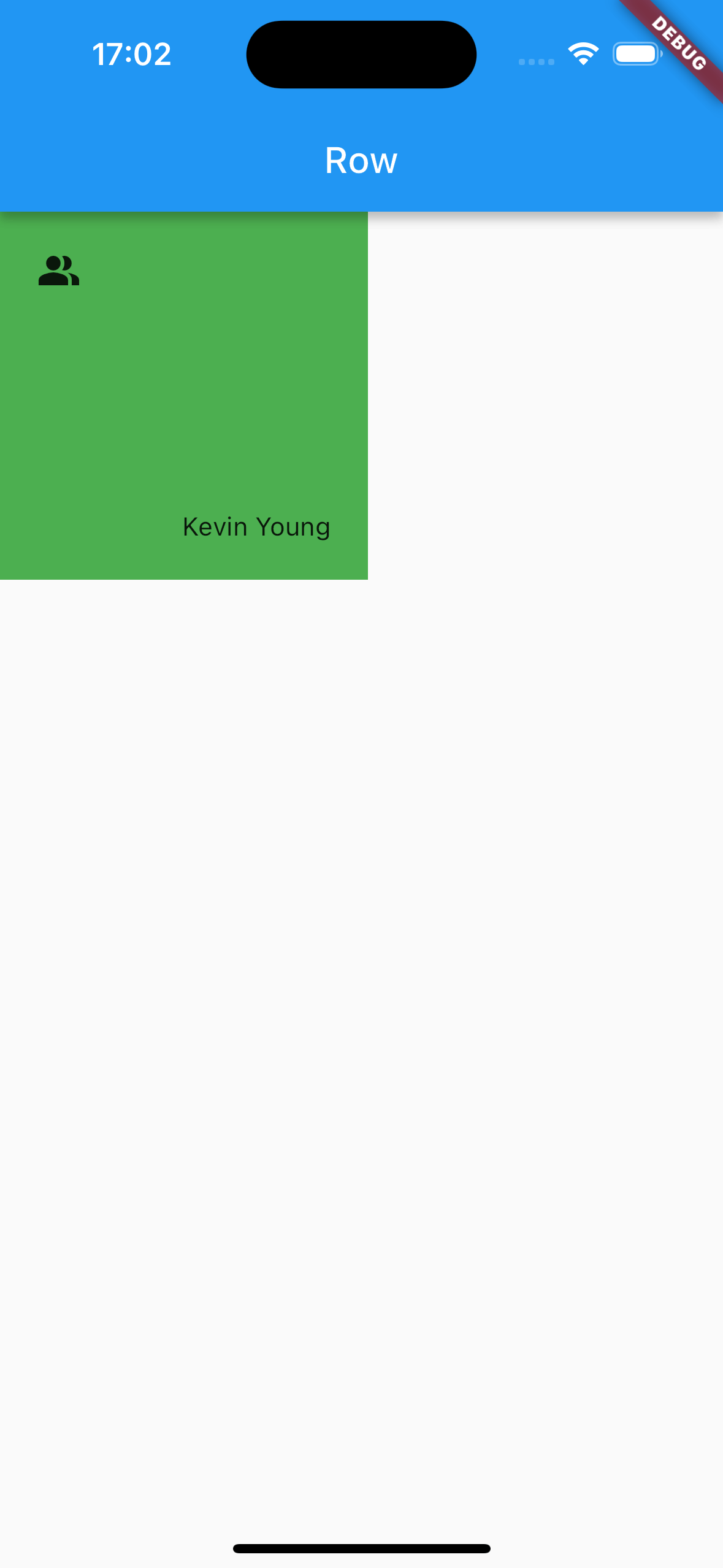Align
Align 的使用:
|
|
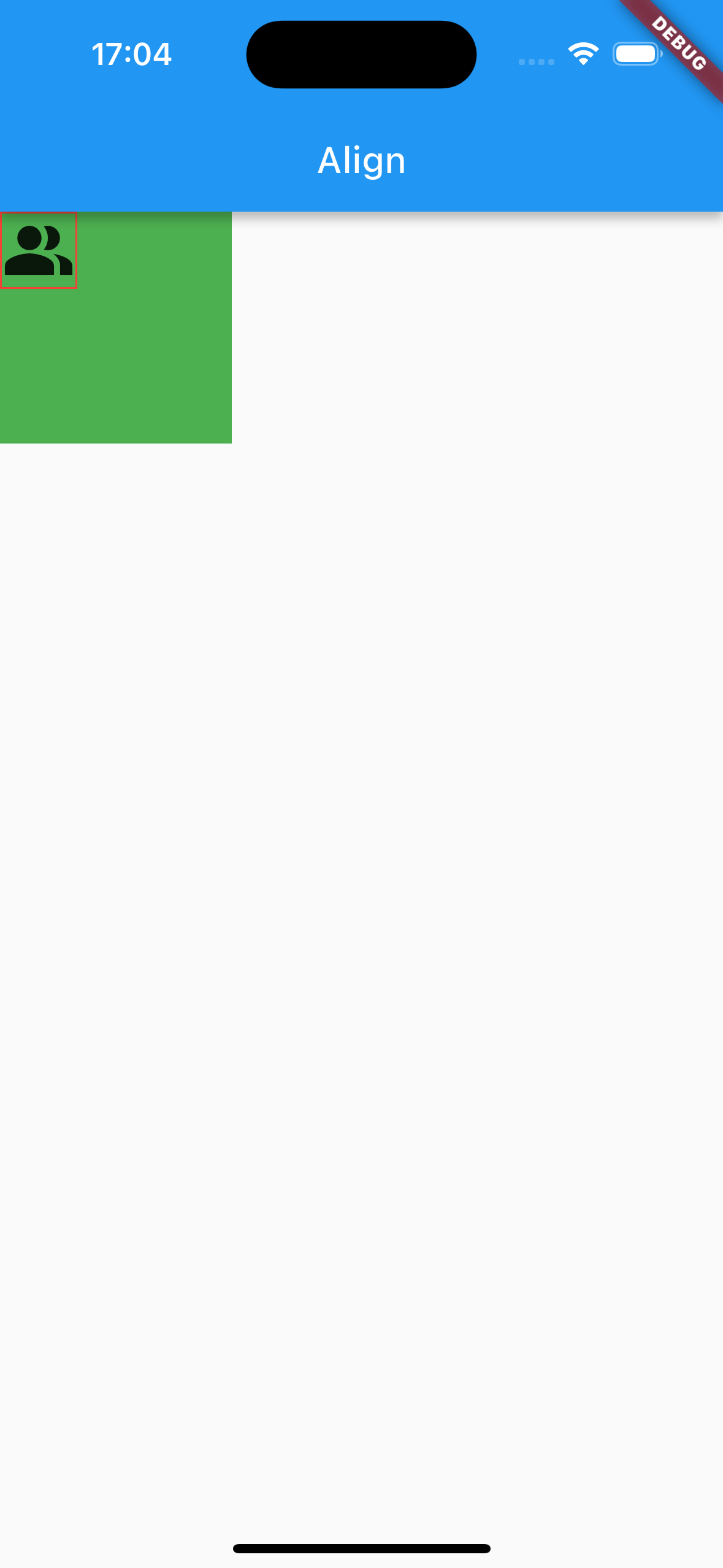
Align 定义:
|
|
继承关系 Align 继承自 SingleChildRenderObjectWidget,SingleChildRenderObjectWidget 继承自 RenderObjectWidget,RenderObjectWidget 继承自 Widget。
RenderObjectWidgets 提供了 [RenderObjectElement] 的配置,RenderObjectElement 包装了 [RenderObject],RenderObject 提供了实际渲染应用程序的功能。
alignment 提供多种对齐方式,包括:center、left、top、right、bottom 等等。
widthFactor 和 heightFactor:
用来设置父部件的宽高,如当 widthFactor = 3,则父部件的宽度为子部件的 3 倍。
因为在对部件进行布局时,需要先确定父部件的大小,然后根据父部件的大小对子部件布局,所以需要设置 widthFactor 和 heightFactor。如果不设置,则Align会尽可能的大(等于其父部件的大小)。
Center
Center 的使用:
|
|
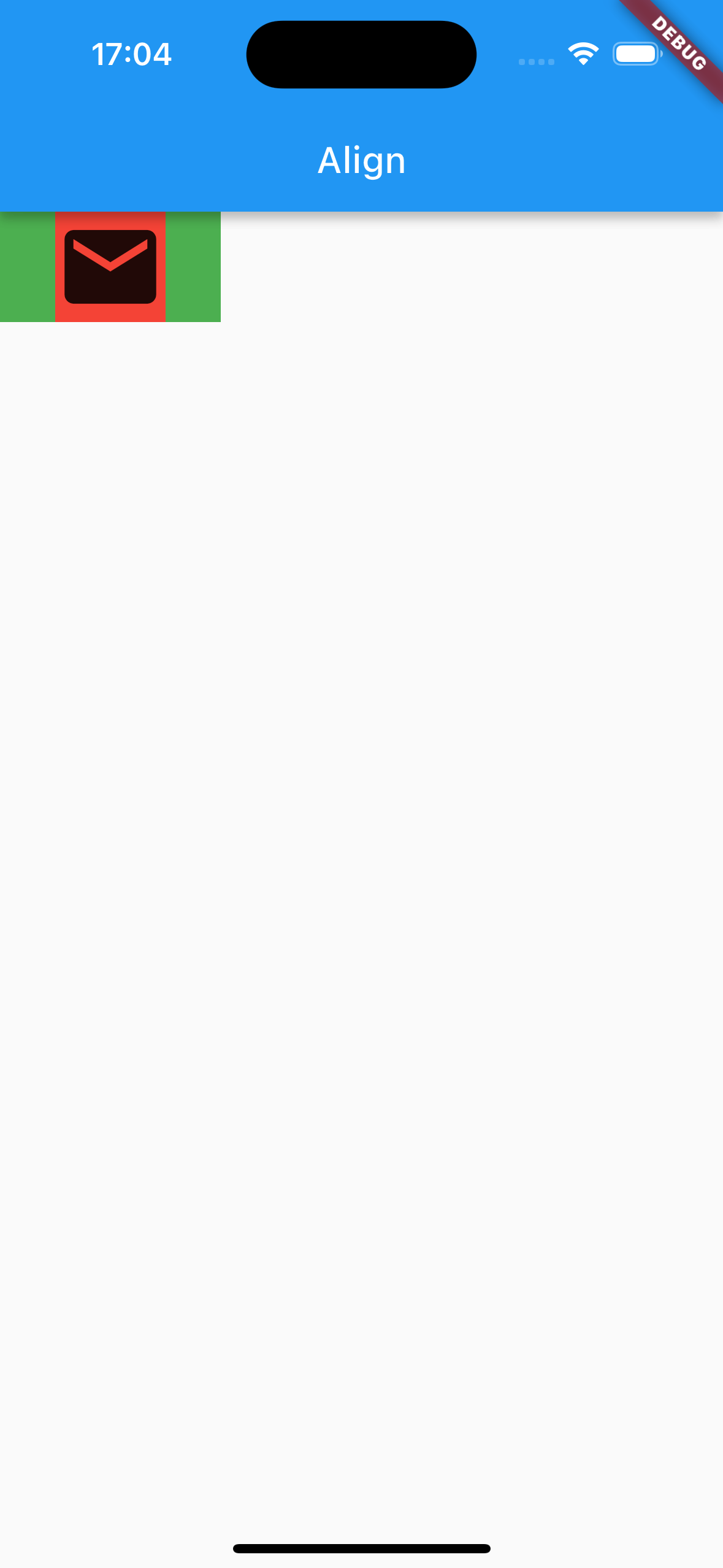
Center 的定义:
|
|
Center 继承自 Align,使用 Align 默认的 alignment(.center),不支持修改。
Padding
Padding 的使用:
|
|
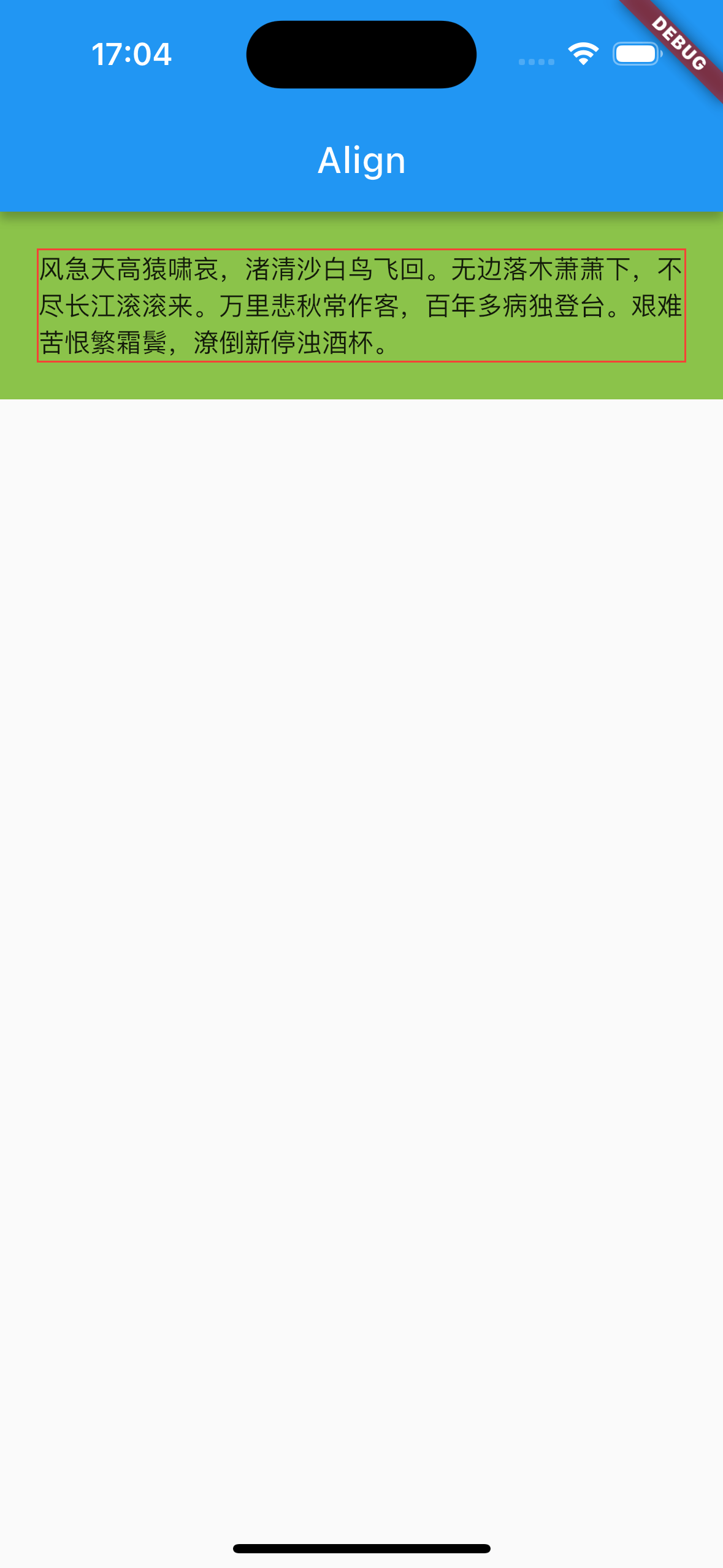
Padding 的定义:
|
|
Padding 用来设置内边距(父部件),或外边距(子部件)。
Container
Container 的定义:
|
|
Container 相当于 iOS 的 UIView,用来设置布局,可以设置背景色、边框、圆角等。
如果需要一个有背景色、边框、圆角、阴影、固定尺寸、图像时,可以考虑 Container。
BoxDecoration
BoxDecoration 的使用:
|
|
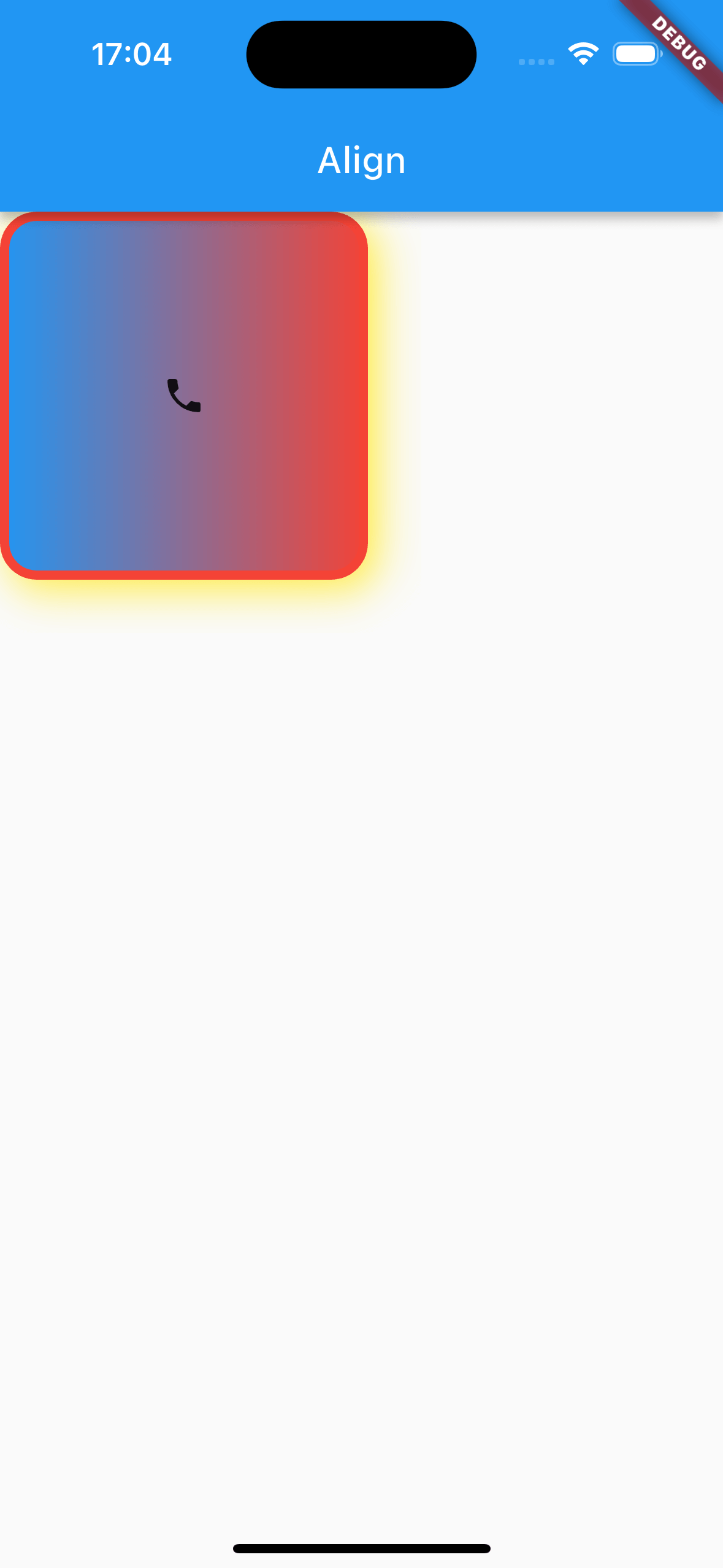
圆角图片:
|
|
BoxDecoration 的定义:
|
|
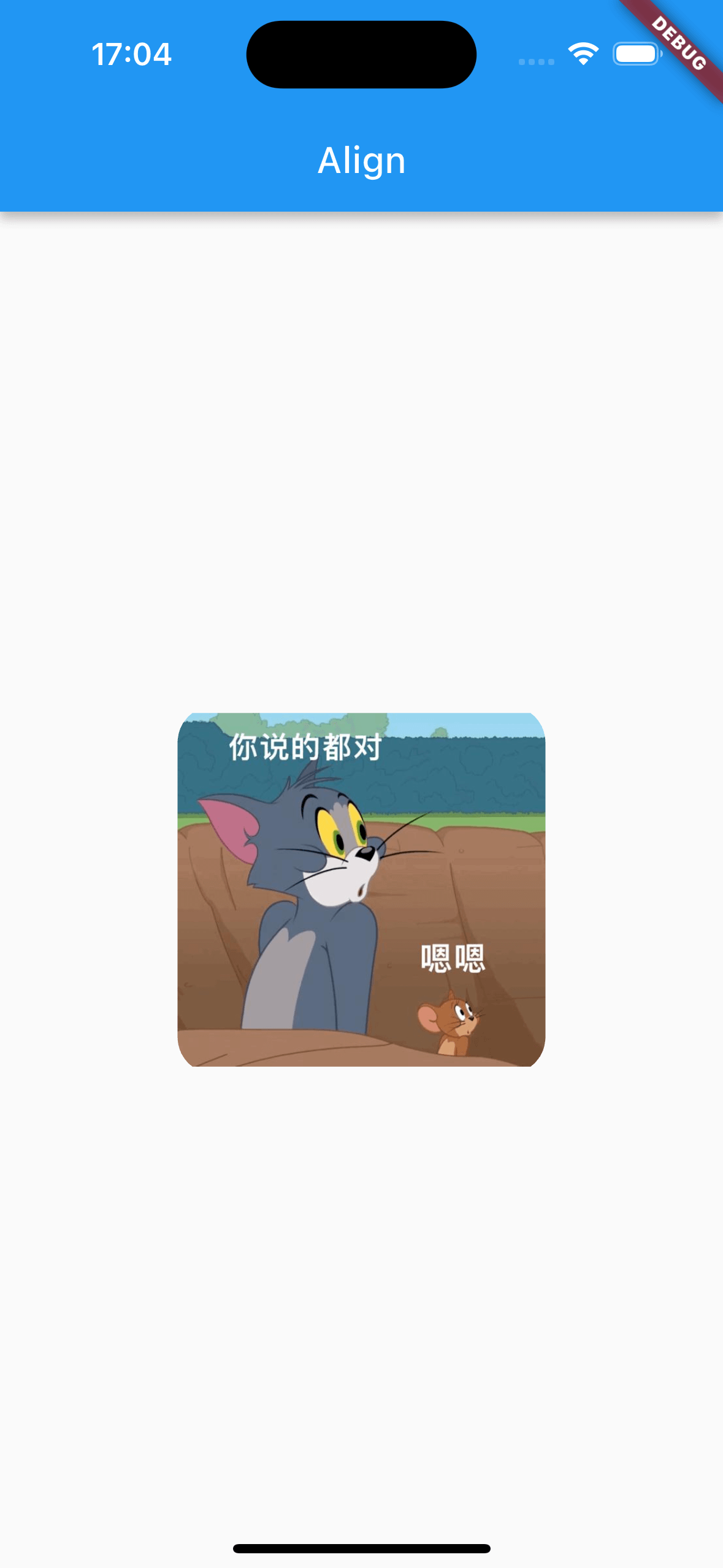
Flex
|
|
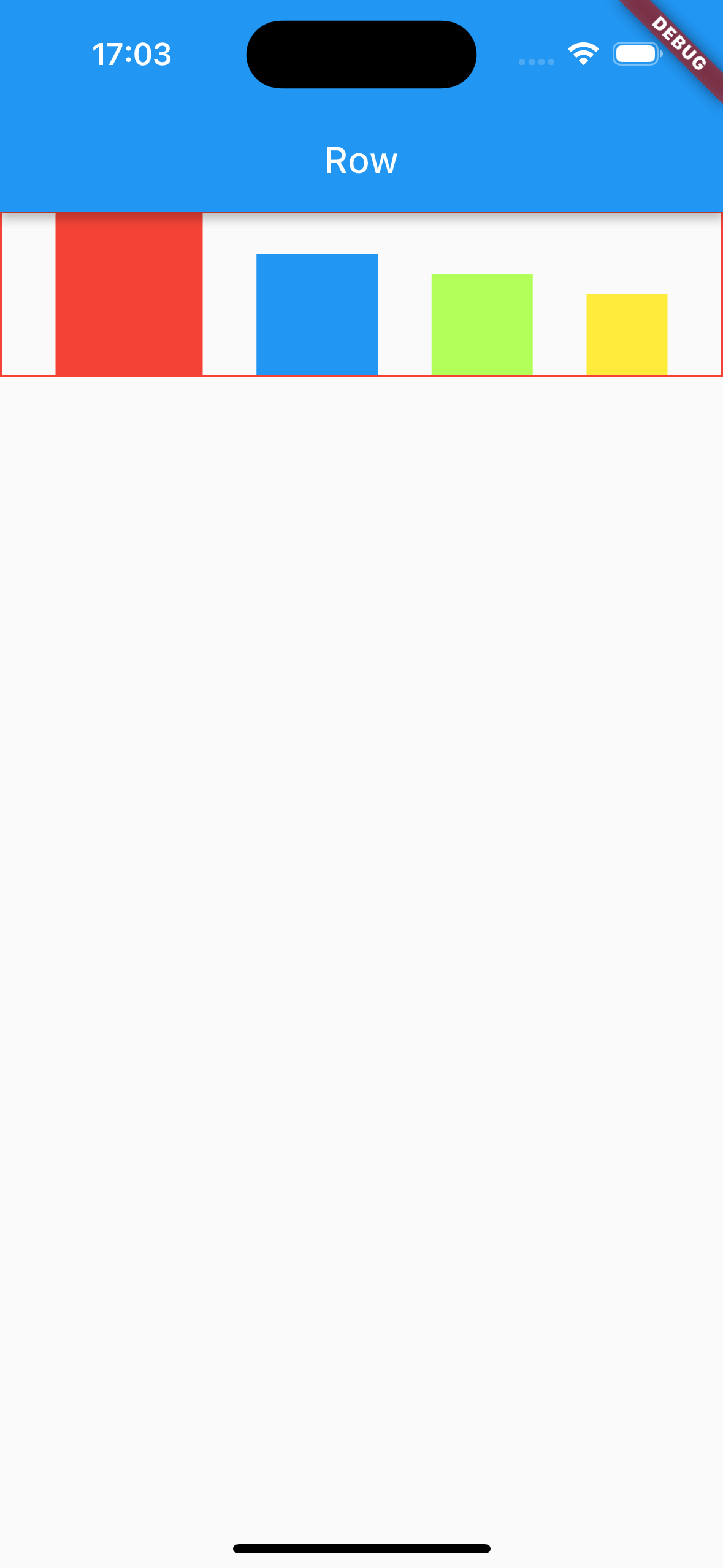
Expand
Expand 的使用:
|
|
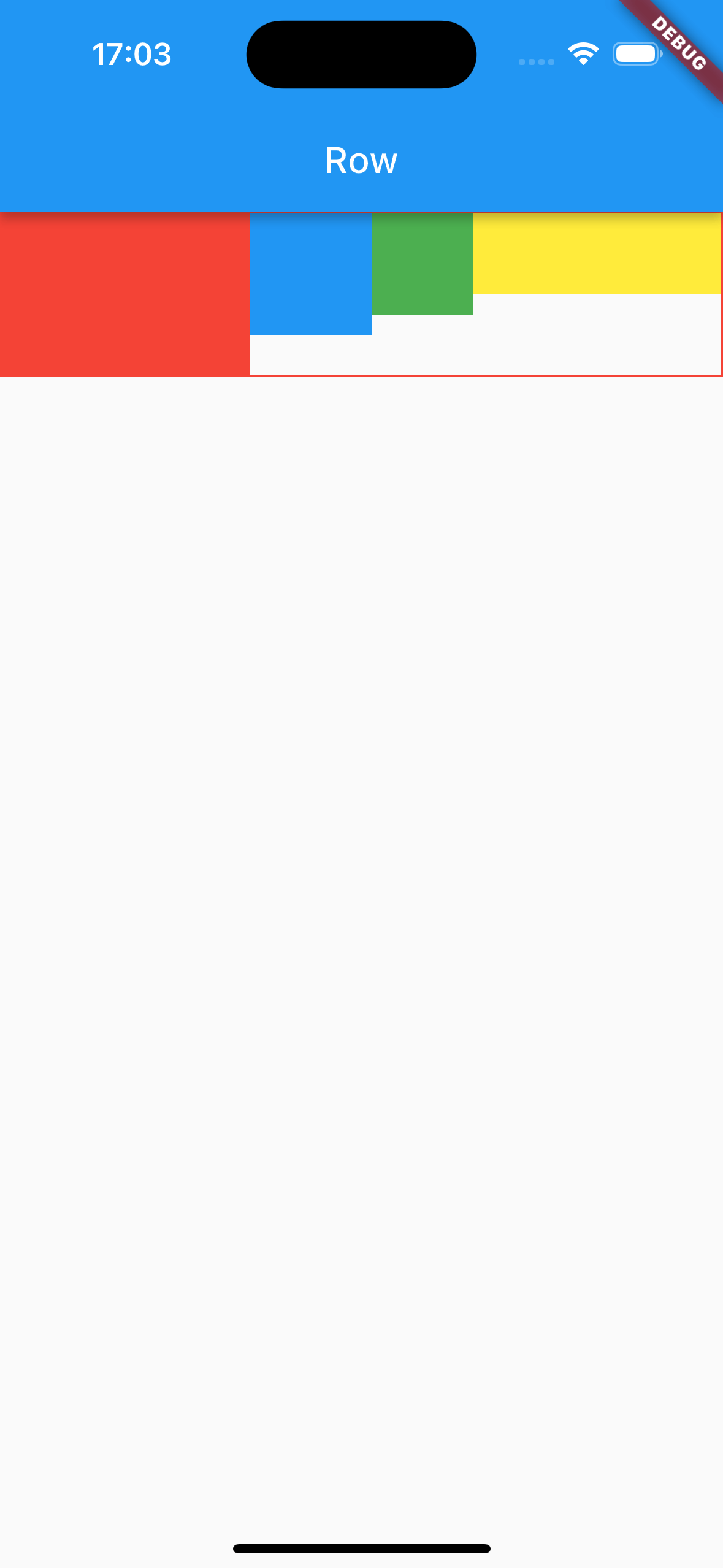
Column
Column 的使用:
|
|
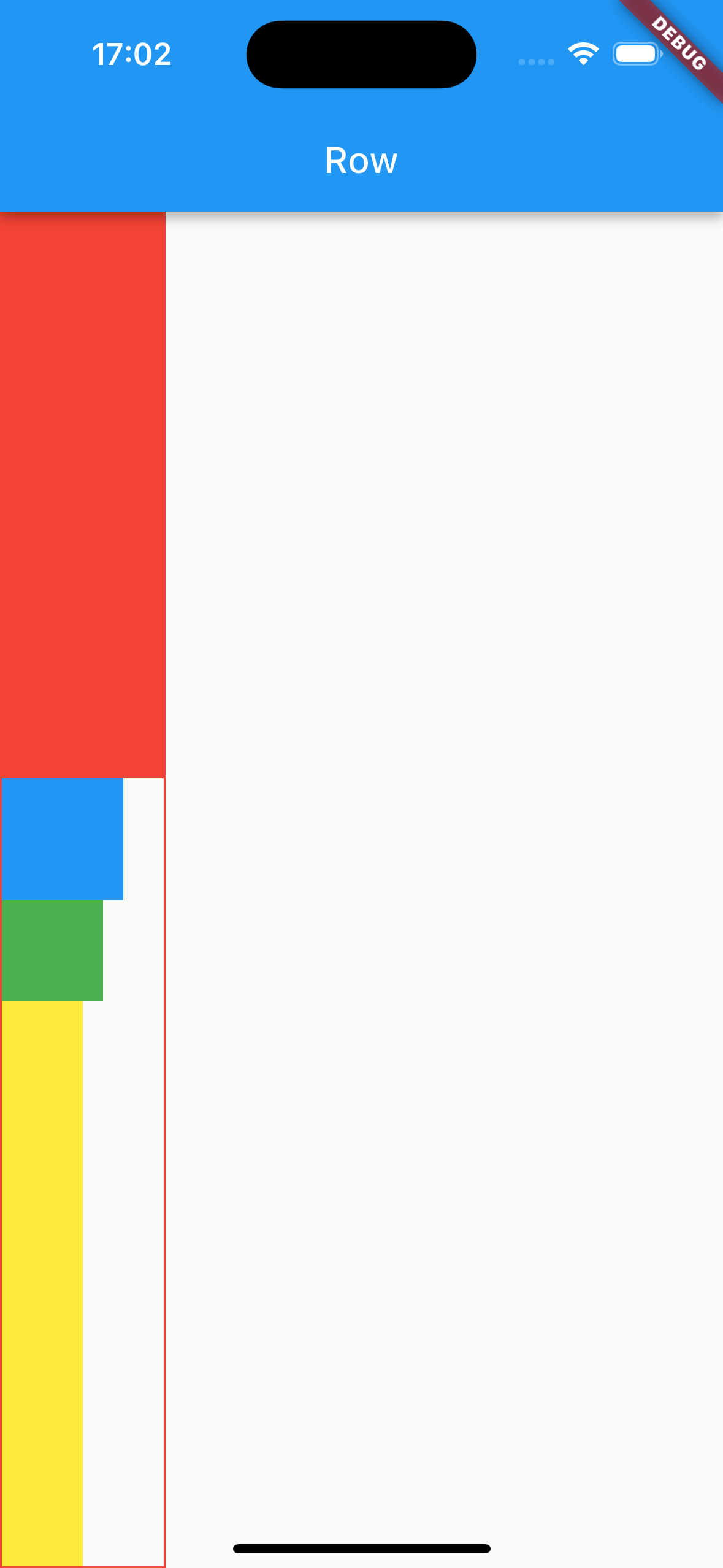
Stack
Stack 的使用:
|
|